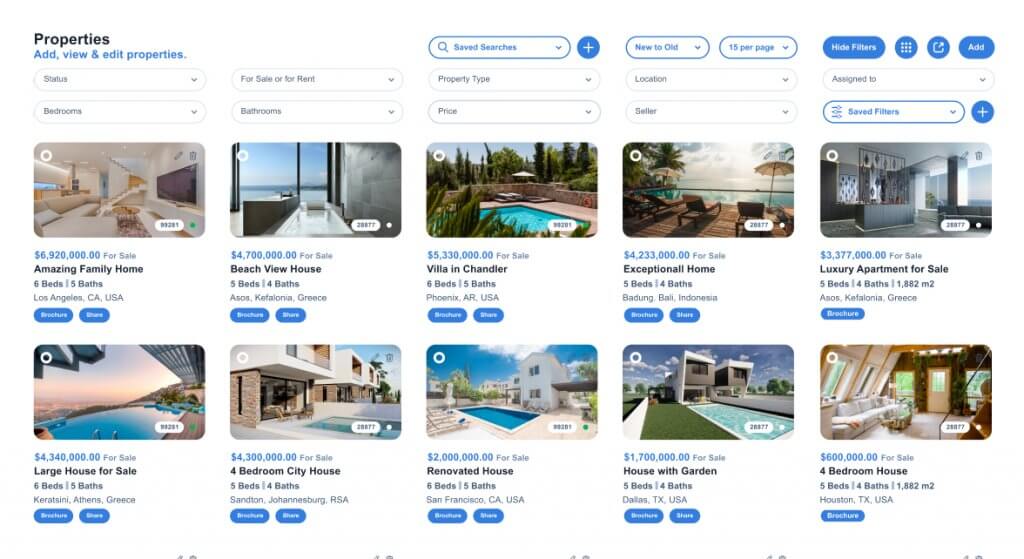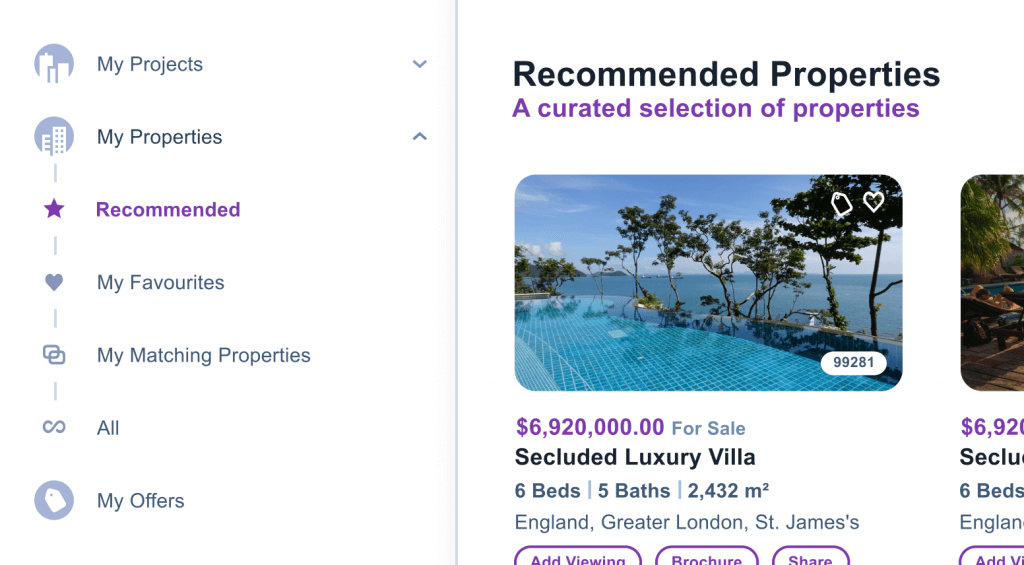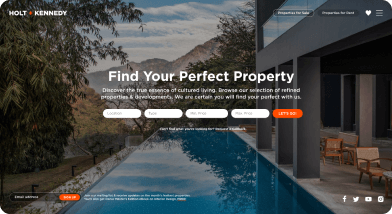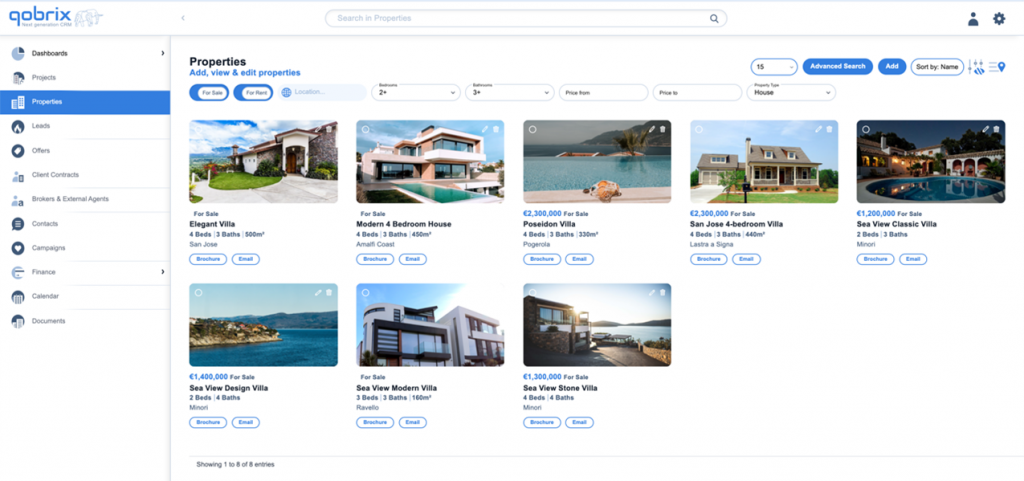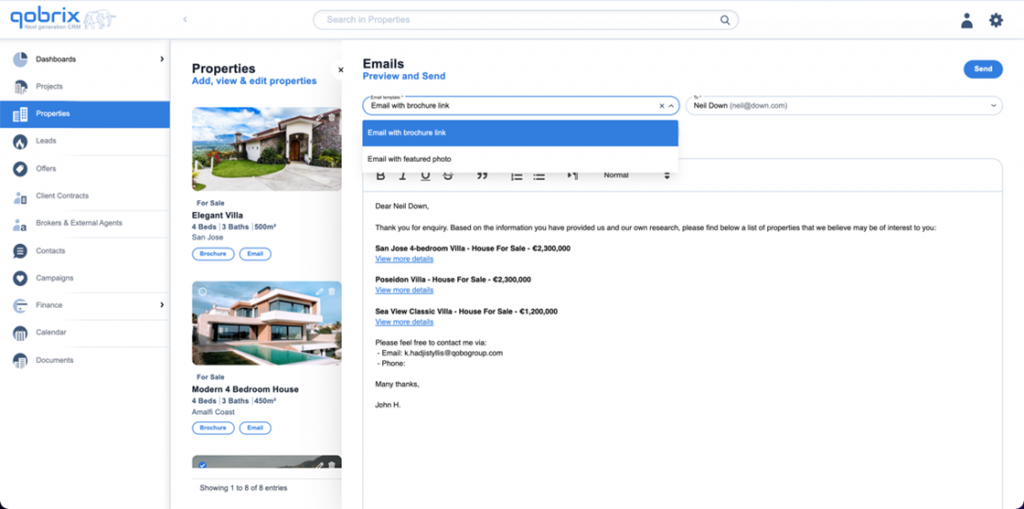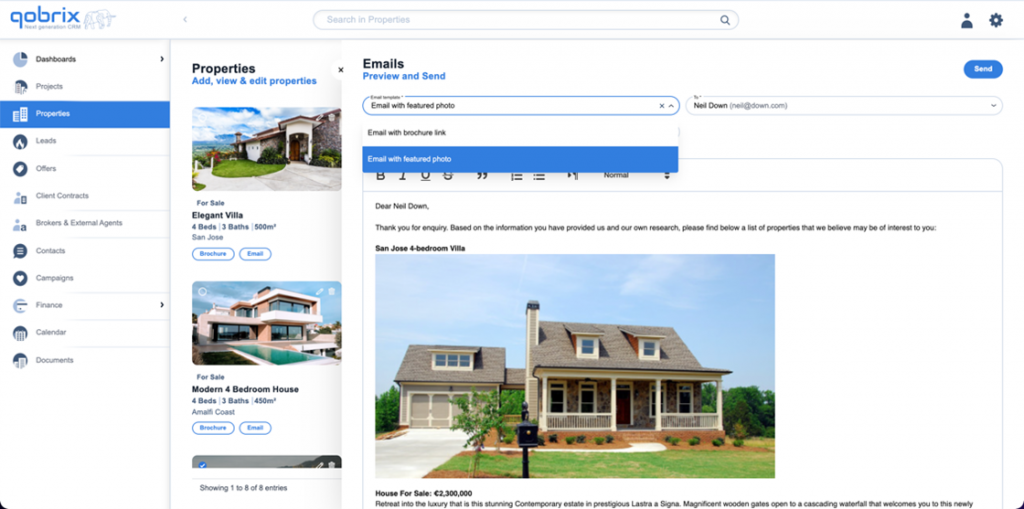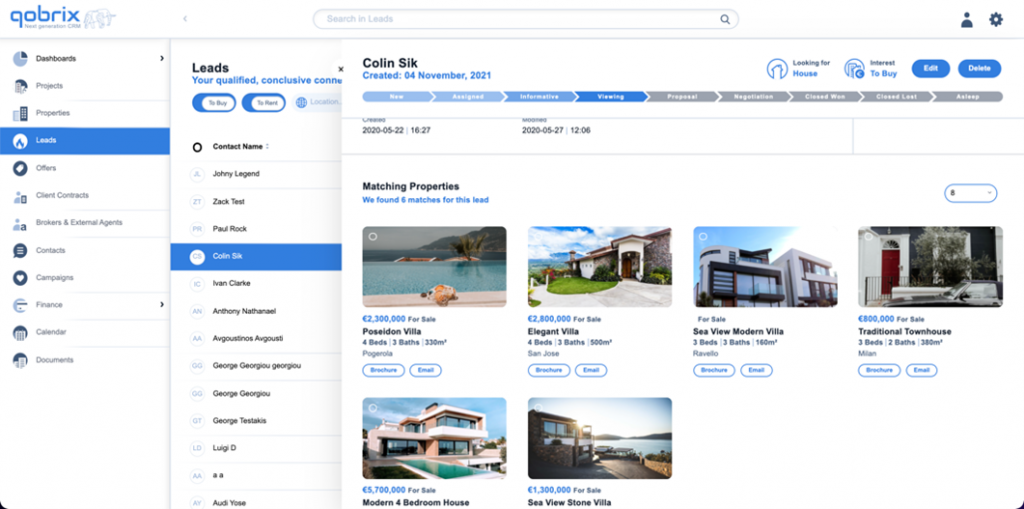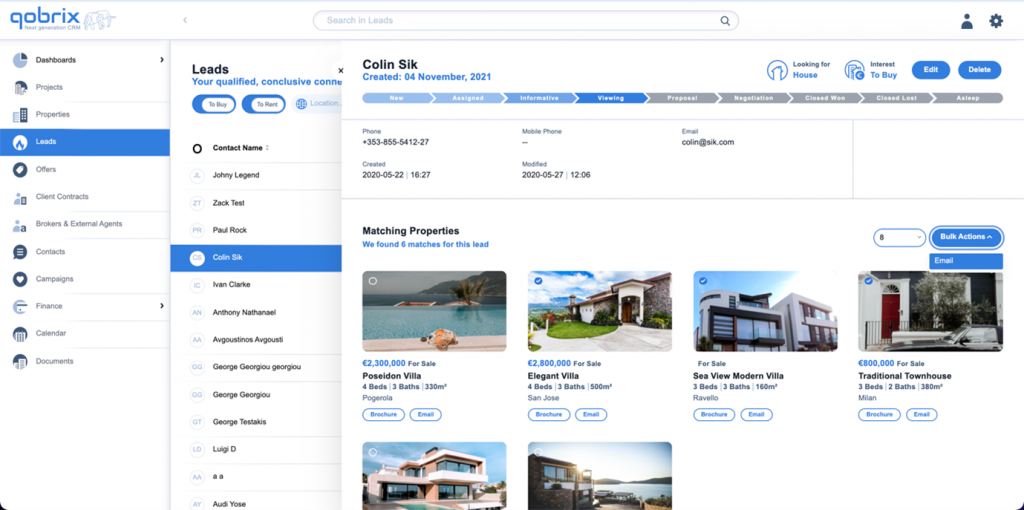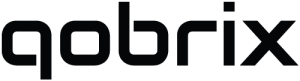Send properties to clients via email
In this how-to guide, we are going to learn how to email one or more properties, to your leads, either via the property search or matching properties functionality. If you prefer, you can also watch our quick video tutorial.
Via Property Search
Step 1: Navigate to the Properties module
Use the filter fields at the top of your screen to view properties that match the search criteria indicated
Step 2: Select properties
Select the property or properties you want to send to your client.
Click the Bulk Actions button and select the email option.
Step 3: Decide if you want to send an email with brochure links or with featured photos.
Choose the client you want to send the property to, type the subject, and click send. Done!
Via matching properties
Now let’s look at how to email properties to clients via Matching Properties:
Step 1: Navigate to the Leads module.
Choose a Lead and navigate to the Matching Leads section on the Lead’s page.
Step 2: Select the property or properties you want to send to your client.
Click the Bulk Actions button and select the email option.
Step 3: Send matching properties to lead
Again, decide if you want to send an email with brochure links or with featured photos.
Choose the client you want to send the property to, type the subject, and click send. You’re done!