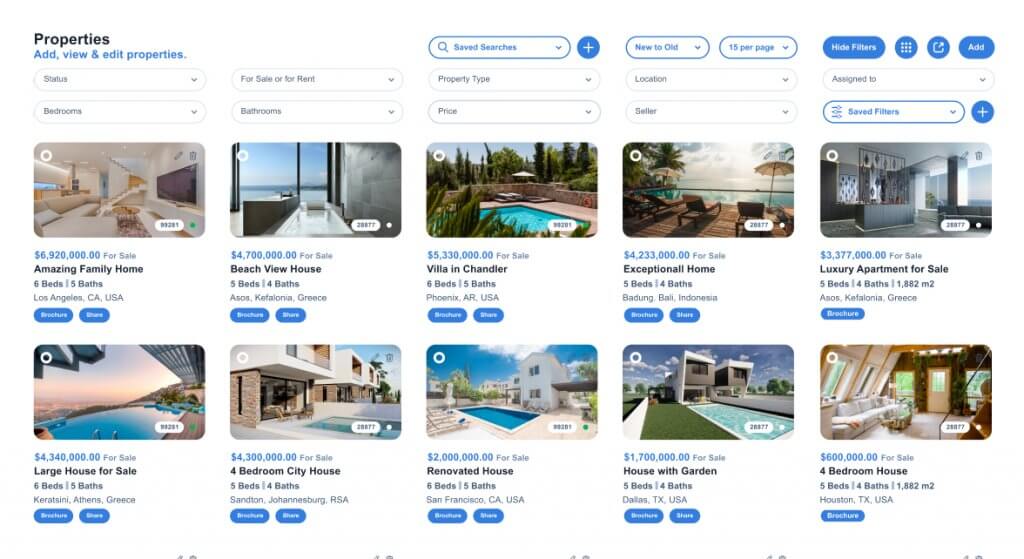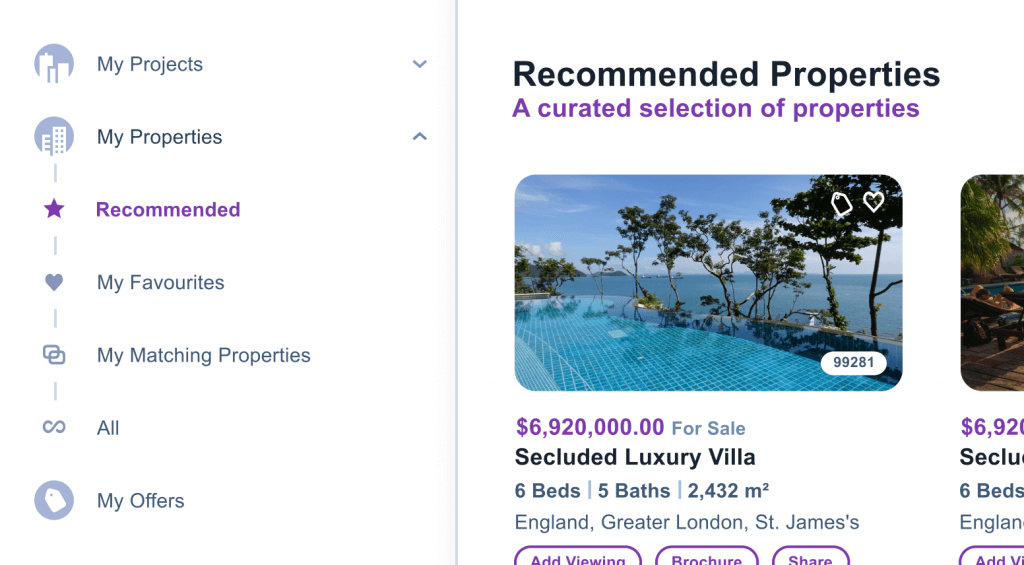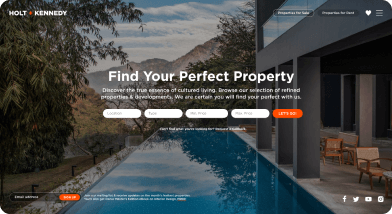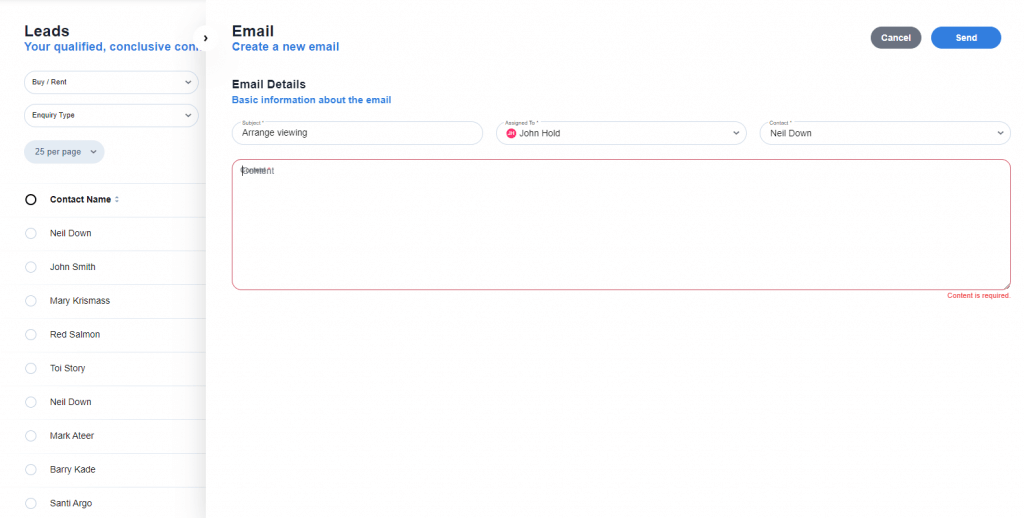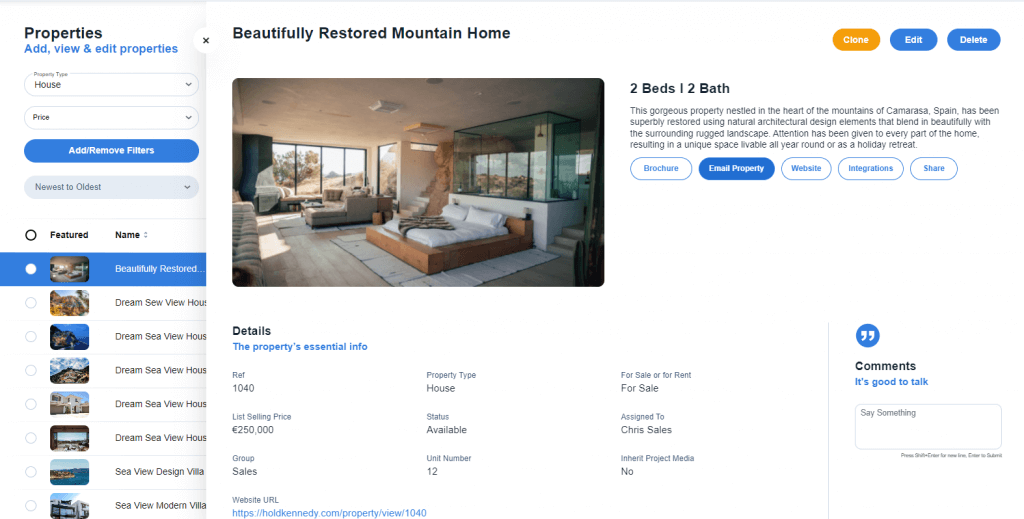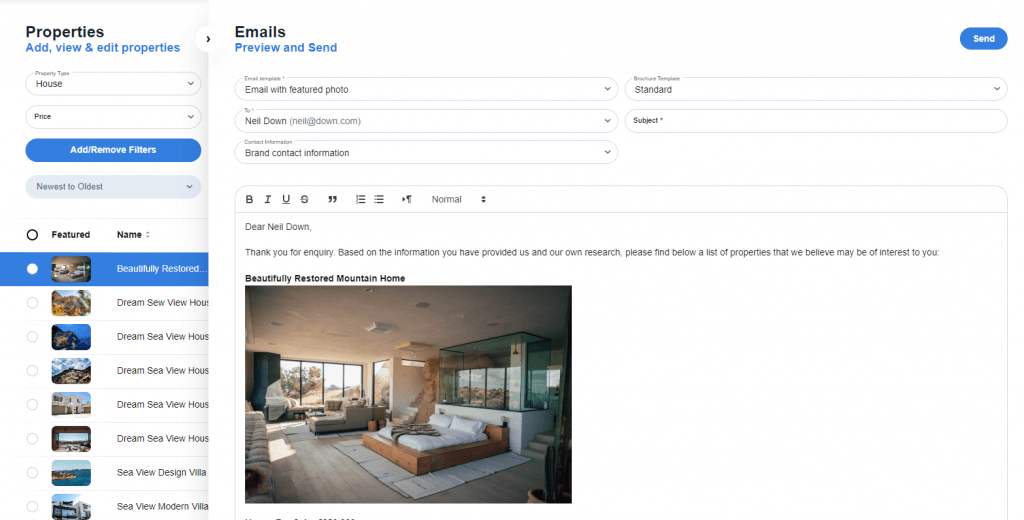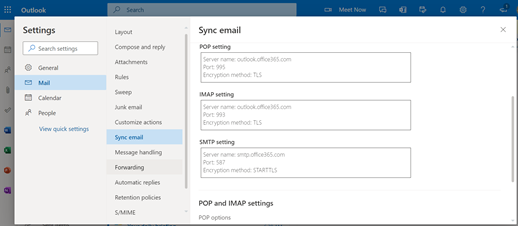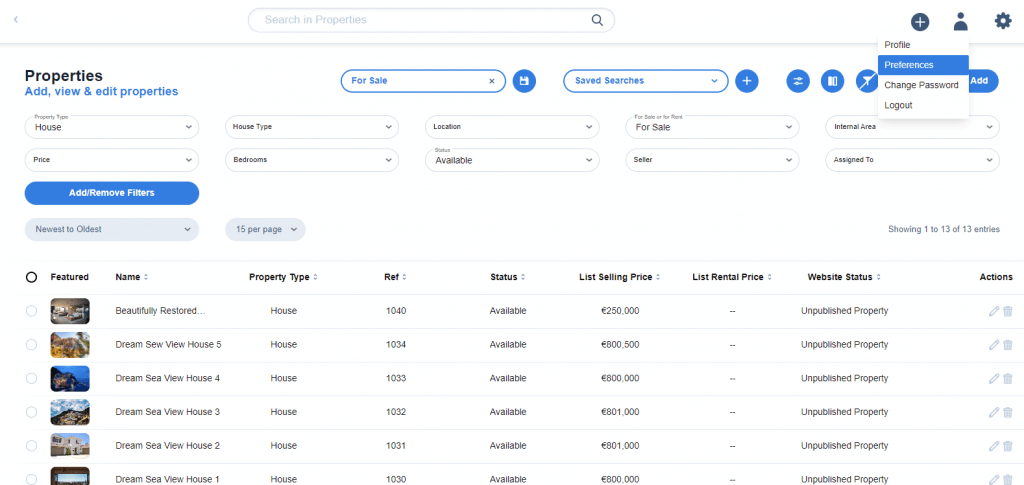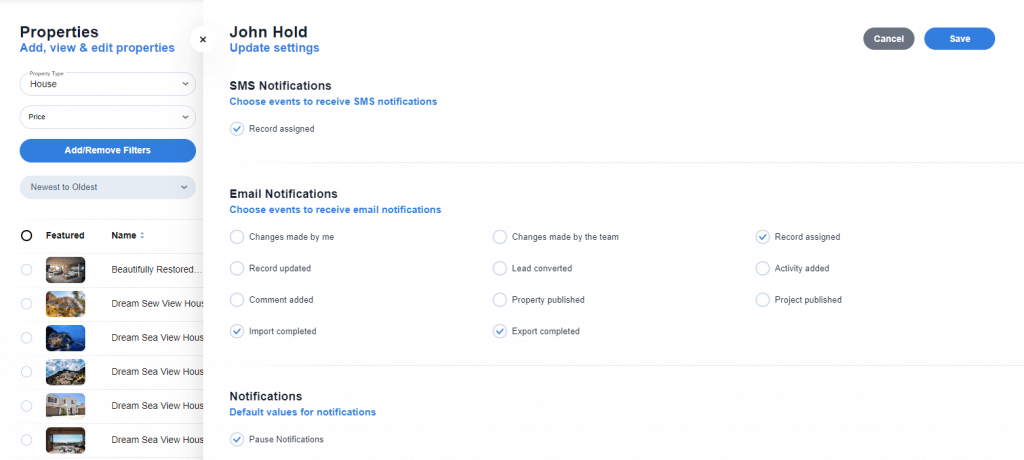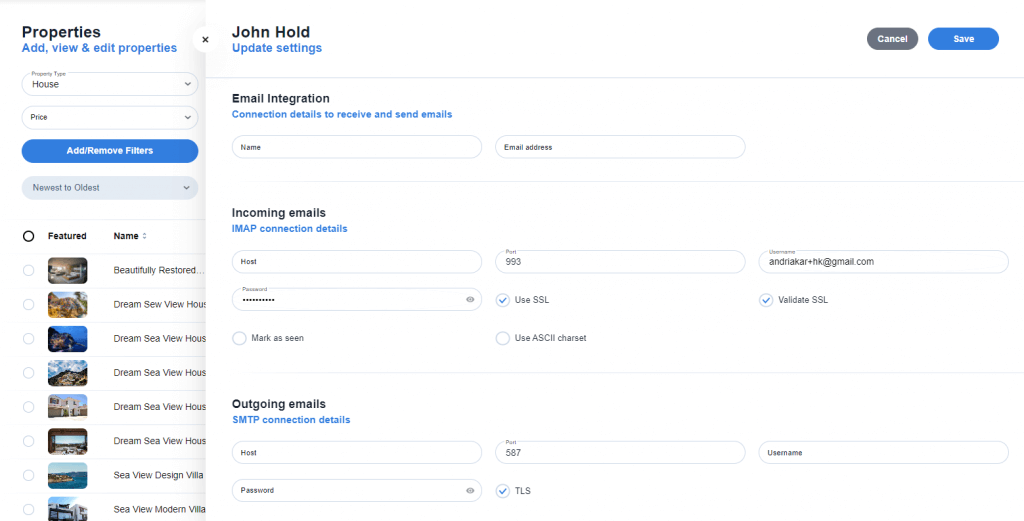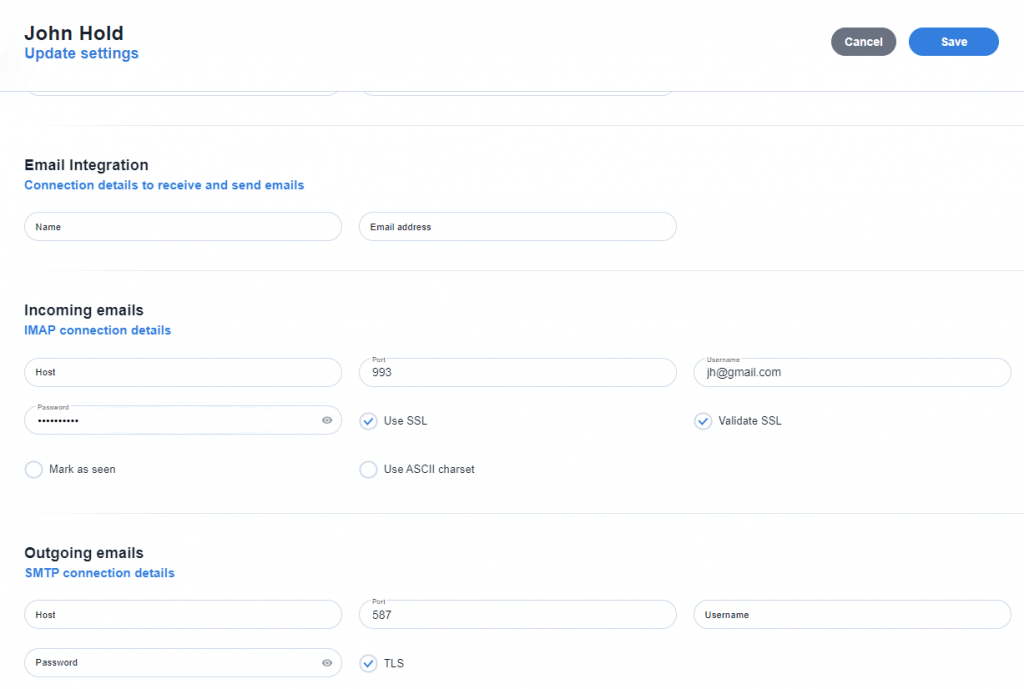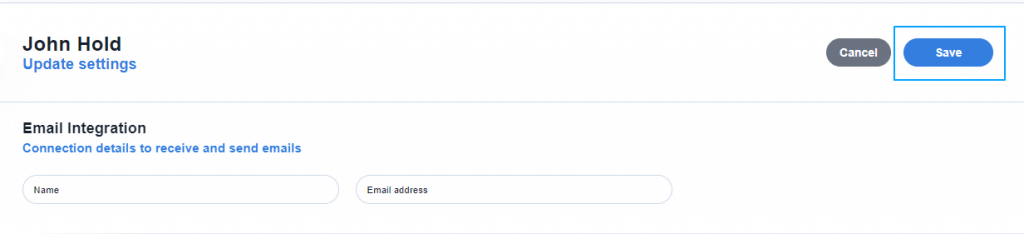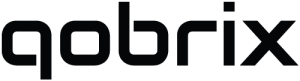Integrate your personal email with Qobrix
With the Qobrix CRM System, you can track all activities associated with a client over the sales lifecycle. This includes emails exchanged or sending property information directly to a potential client at the click of button. Sending emails to potential clients can be easily done through the Leads and Properties modules.
Through Leads:
Through Properties:
Gather the necessary information
To set up your personal e-mail you will need the following information:
- Email details
- Email address: the email address you would like to use
- Incoming Mail Details
- Email host
- Email Username: the username used for your email account, usually your email address
- Email Password
- SMTP Details
- Email host
- Email Username: the username used for your email account, usually your email address
- Email Password
If you don’t have these details, you can contact your system administrator or find them through your email client.
For example, in Outlook you can find this information under settings/mail/Sync email
Configure your personal email
Step 1: Once you have all your information, navigate to the Preferences via the User Icon in the top right-hand corner.
Step 2. Scroll down the page to the e-mail section of the preference page.
Step 3: Complete the required information
Completed example for Gmail users:
Step 4. Save
Once you have completed the form, press “save” at the top right-hand side of the screen and you e-mail configuration is complete.