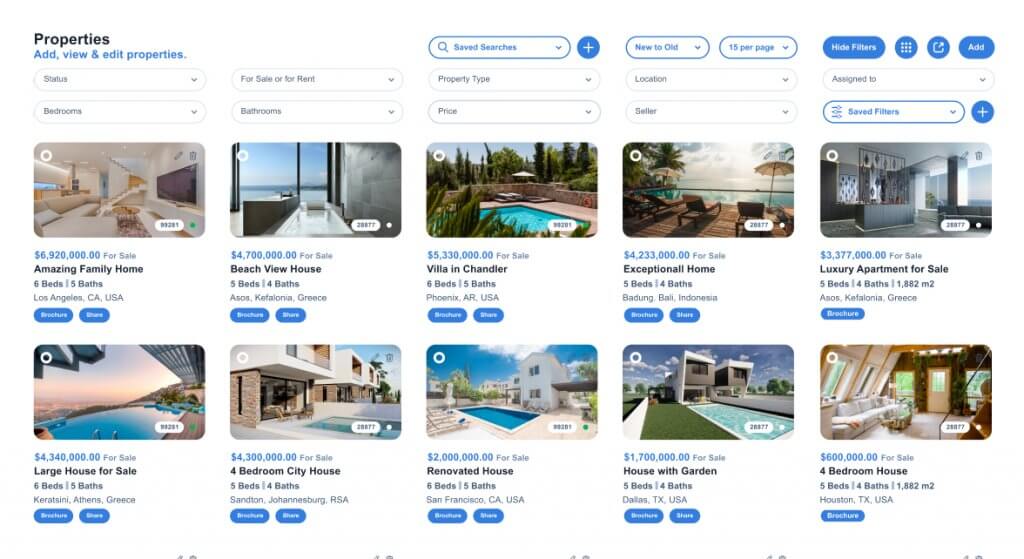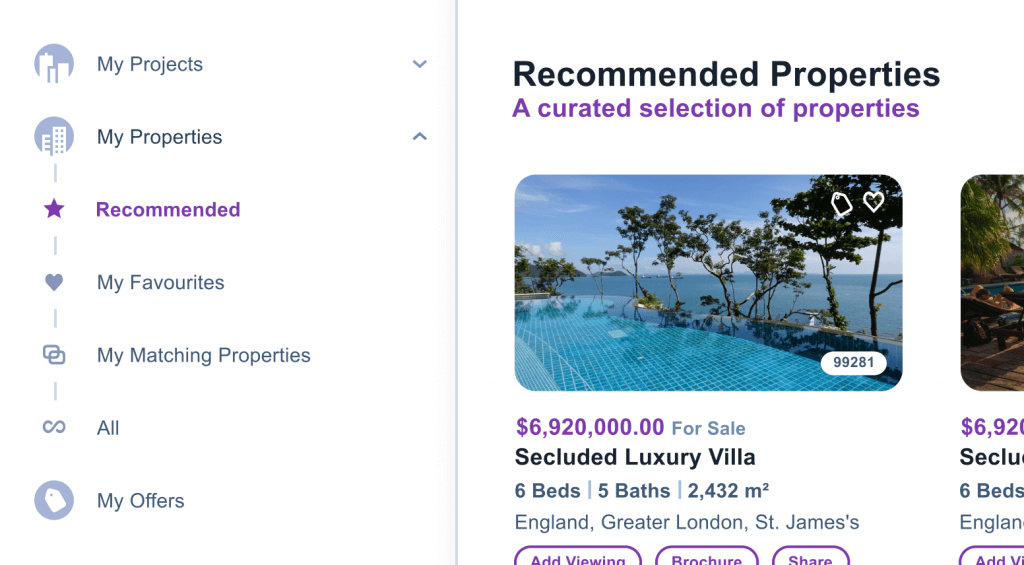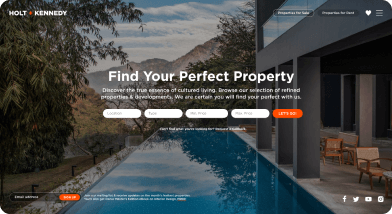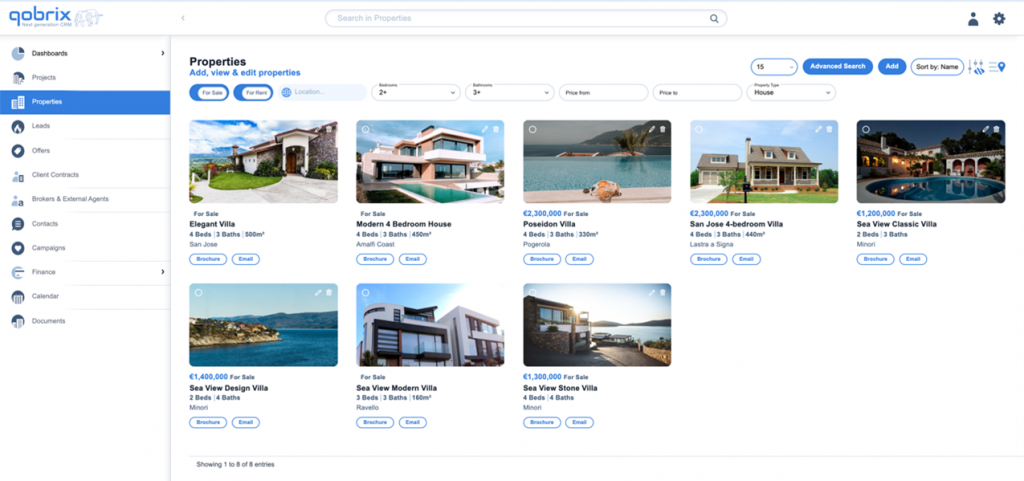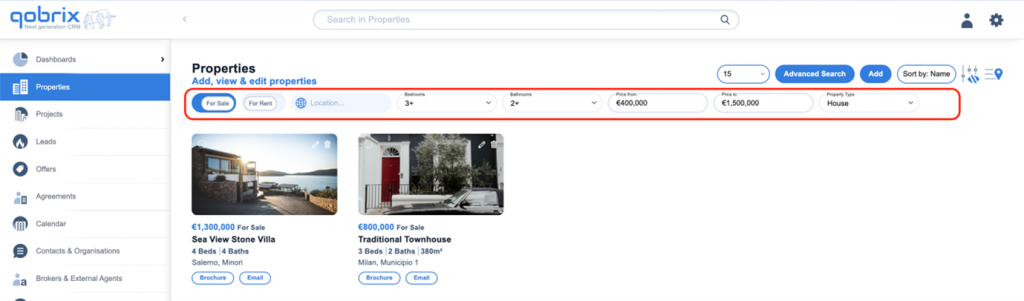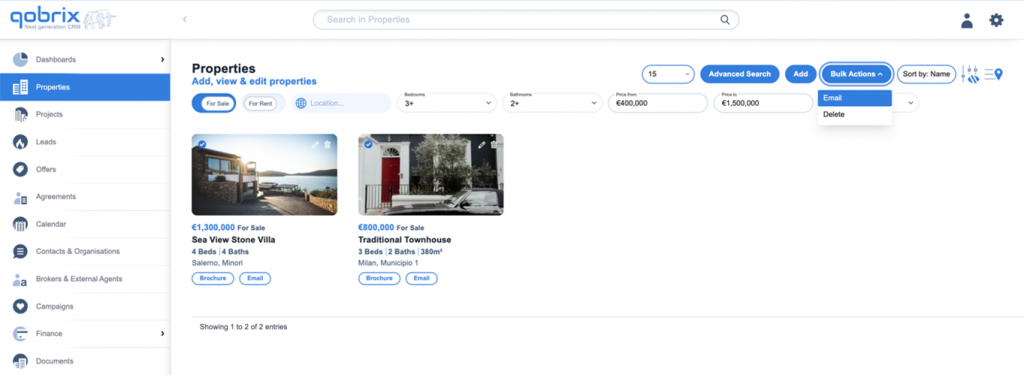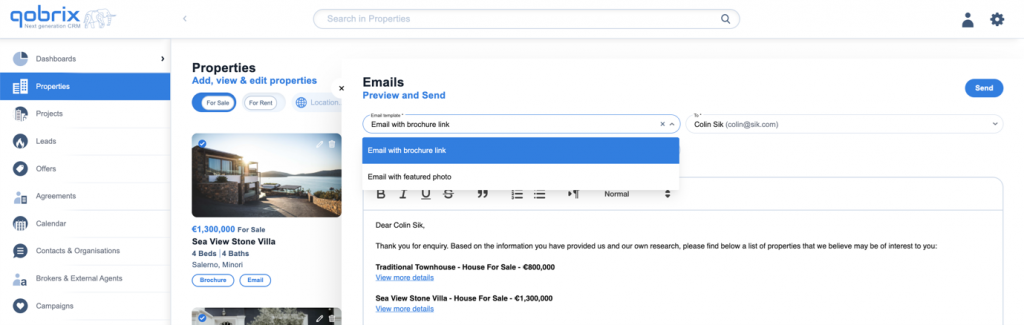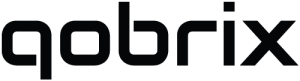Running a Quick Search in properties using quick filters
Quick filters are extremely helpful in assisting agents find information through the CRM and save valuable time. In this scenario we see how you can use the quick filters to run a quick search in properties and send that property to a lead.
Step 1: Navigate to the Properties module.
Use the filter fields at the top of your screen to view properties that match the search criteria indicated.
Step 2: Use the quick filter
Properties can be filtered, based on the number of bedrooms, number of bathrooms, their price, and the type of property. It is not mandatory to set a value in each filter.
Step 3: Send property to client
Once you’ve found the property you were searching for, you can send it to your client via the CRM.
Do this by clicking the Bulk Actions button and select the email option.
Step 4: Send email with brochure links or featured photo
Decide if you want to send an email with brochure links or with featured photos.
Choose the client you want to send the property to, type the subject, and click send.
You have successfully used quick filters to find and send a property to a client.