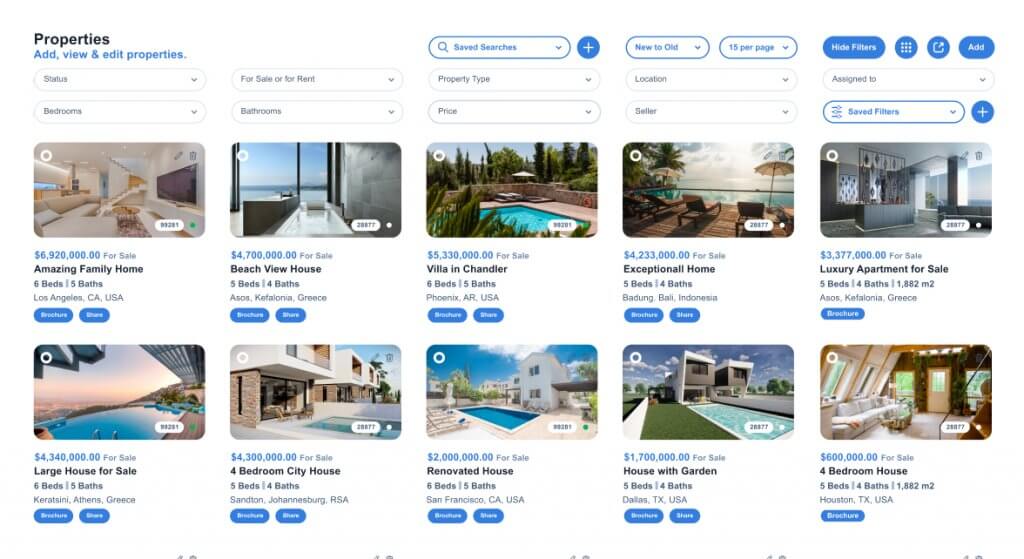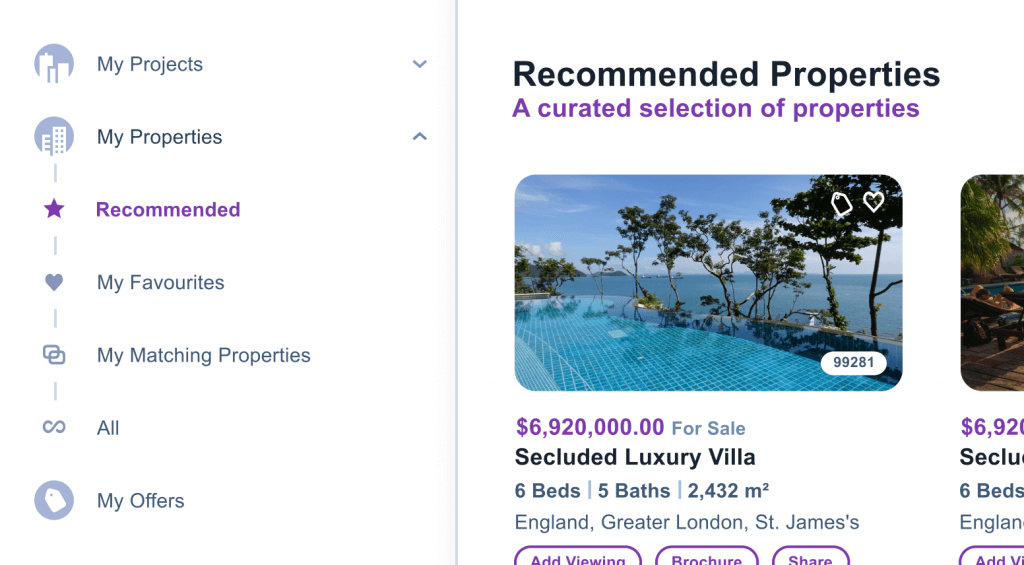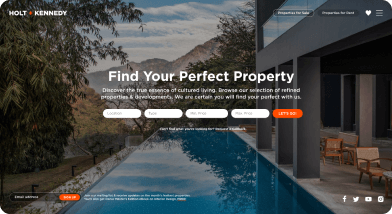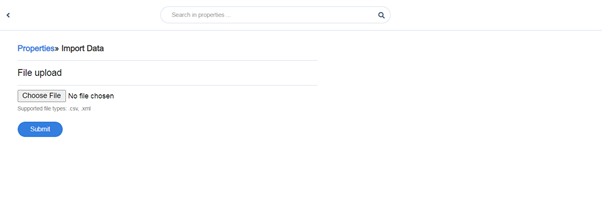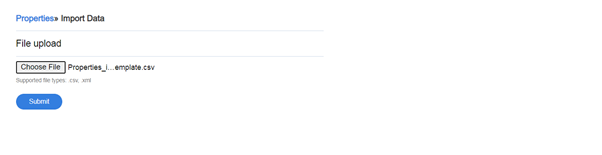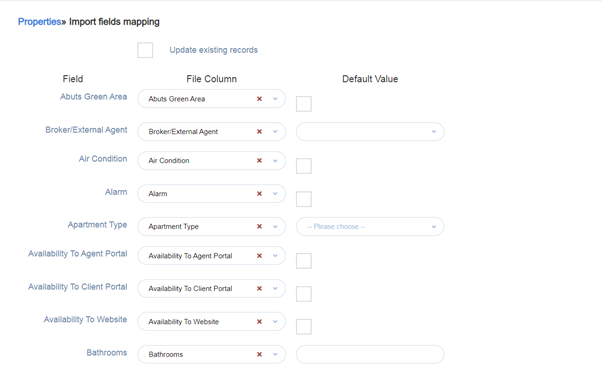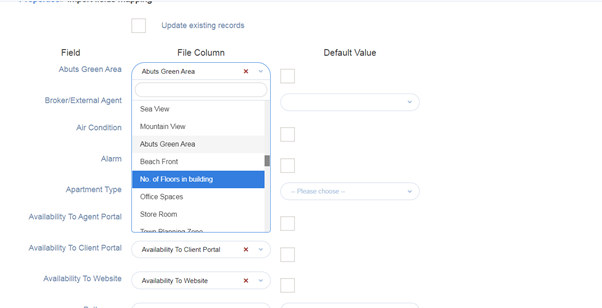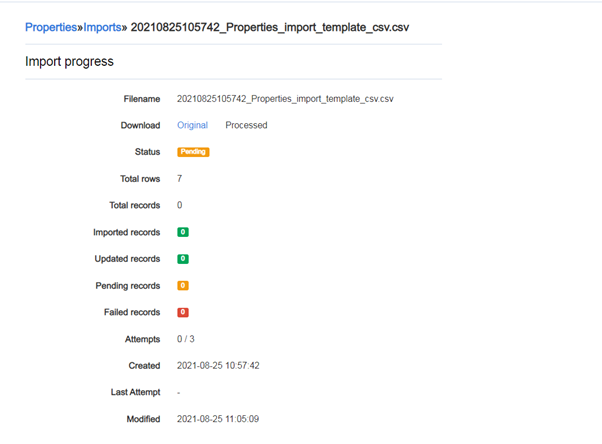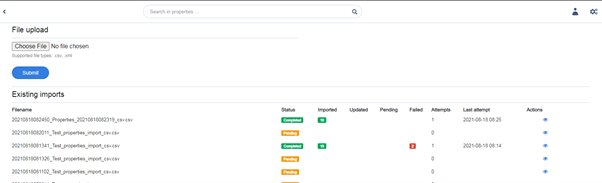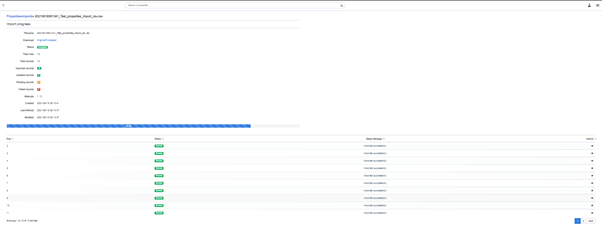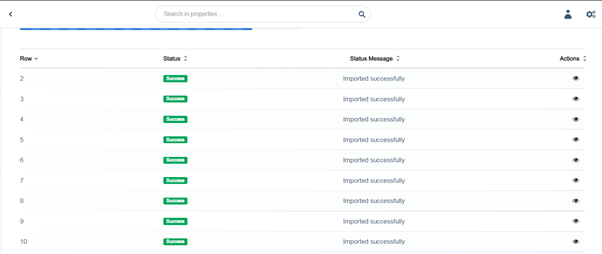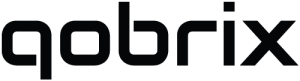Importing new records in Qobrix
Importing data into Qobrix CRM is an important step in getting you started in using and maintaining your information with the CRM system and making full use of its functionality.
Before you get started…
It is important that your data and formatting is correct to ensure your import is successful. Before you begin importing data to the CRM, make sure to follow our Data Preparation guide.
Data import
Once the import file has been prepared and saved as CSV, the importing of DATA through the import function of Qobrix CRM is very simple. You can access the import function of each module by going to:
<system domain> /<module>/import
For example: demo-import.eu.qobrix.com/properties/import
Or log into your Qobrix CRM and select “import” through the module view page
Step 1: Choose the import file created and submit
Once Selected the Import wizard will guide you through the process.
Step 2. Fields mapping and import
The wizard will automatically match the template file column by name to the Qobrix CRM Field names.
Those that are not matched could be manually mapped through a drop-down list containing ALL file column names.
Step 3. Import Status
The Wizard will show a complete status update of the importing process.
Refresh the page to give you an update of progress until the import is complete
Through the action “eye” icon you can inspect the details of the import and analyse any failed import and the reasons why.
Step 4. Import Validation
Through the action “eye” icon you can inspect the items imported and validate the data is correct.
You have successfully completed importing your data to Qobrix CRM.